How to Turn On Auto Unlock on your Mac and Apple Watch?
Apple Watch and Mac are two different devices developed by Apple Inc. On the one hand, Apple’s wearable gadget provides tons of fitness information and Apple Pay accessibility, whereas, on the other hand, Mac is a computer that runs on compatible software based on macOS. Apple provided a new feature, “Auto Unlock.” It can be used to pair your Apple Watch to the Mac for unlocking the device. For this procedure to work, you need macOS Sierra or above on Mac and watchOS 3 or above on your wearable device.
When you have paired both the devices, you can easily unlock your computer automatically by sitting down in front of it. It won’t ask you to enter your account passcode. Here’s how:
Specs and System Requirements for Setting up Auto Unlock Feature
Before going through the detailed procedure for auto-unlocking the device, it is recommended to read these prerequisites as these tips are necessary for both the devices:
- Make sure that your wearable gadget or Mac is compatible with this process.
- Now, ensure to set up two-factor authentication for your iCloud account.
- Check and make sure that your devices are running on supported operating systems.
- Ensure that your Watch is running on at least watchOS 3, and for Mac, the minimum requirement is macOS Sierra.
Note: If you are using the latest edition of the Apple Watch, you need watchOS 4 or above.
- Now, you should check and make sure that your Mac and Apple Watch are linked to the same iCloud account.
- Then, ensure that your Watch and Mac both have a secure passcode because it’s necessary to use the Auto-Unlock feature on your device.
- It is also mandatory to set up a secure login password on your Mac.
- Finally, you need to keep the Auto-Unlock feature enabled on your wearable device during the entire process.
Updating Software on Apple Watch and Mac
As it is mandatory to have macOS Sierra or above on Mac and watchOS 3 or later on Apple Watch to pair both the devices for the automatic unlocking feature to work, you need to check for recent or compatible updates for the device you are using. Here’s how:
On Apple Watch
- Go to the Settings section.
- Then, hit the General tab.
- Now, press the Software Update button.
- If there is any recent update available, then install it instantly.
On Mac
- First of all, open the Mac App Store.
- Then, tap the Updates section by navigating the upper-left edge.
- After that, if you find any latest updates, then install the same on the device.
Activating Auto Unlock on Mac
When you have prepared your gadgets properly, then activating Auto Unlock will be an effortless procedure. To do so, follow these steps:
- At the start, hit the Apple icon from the top-left edge of your display.
- Then, choose the option System Preferences from the pull-drop menu.
- After that, hit the Privacy and Security option.
- Now, press the General tab.
- Mark the box related to using the Apple Watch for unlocking apps and Mac.
- The process will take some time to proceed, so wait patiently until you get the confirmation.
Apple provides several interesting tools for its users. One such interesting feature is “Auto Unlock.” It can be used to unlock a device by pairing your Apple Watch and Mac. Once the pairing is successful, sit down in front of the device you want to unlock. Wait for a little for the process to complete.
Tim Cross is from Ohio USA. Before he started writing blogs he went through various occupations such as teaching, programming and travelling. But his favorite job is writing blogs for antivirus technology for mcafee.com/activate.
Source : How to Turn On Auto Unlock on your Mac and Apple Watch?
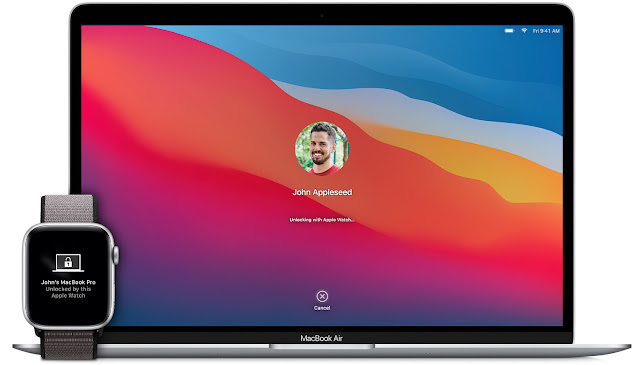



Comments
Post a Comment