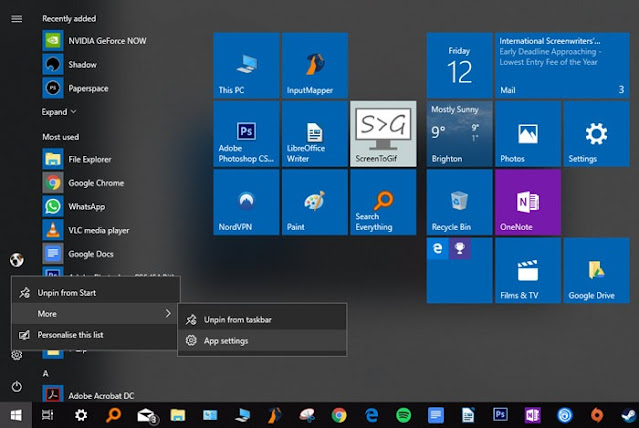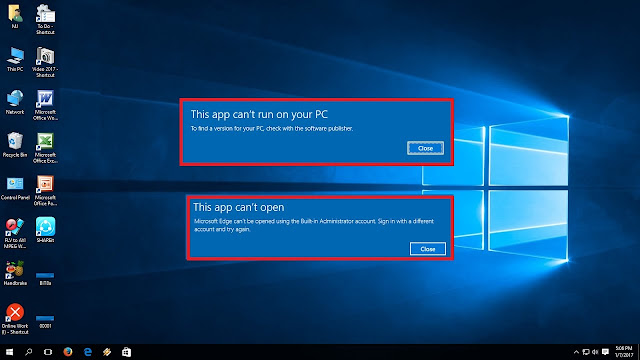How to Install Windows 10 on macOS

You can easily install and run Windows operating system on Mac computers through the tool ‘Boot Camp.’ But for this, you need to check a few things, such as your device’s compatibility, storage, etc. Well, before moving to the main topic, let’s have a look what is the minimum requirements for being able to install Windows 10 on a Mac computer. Requirements The most important thing that you need to check before you begin to install Windows 10 on your Mac PC is that it should be up to date. The other things are – the compatibility of the device, enough storage space, and Intel’s processor made after 2012 because the previous chipsets are not capable of running Windows through Boot Camp. Keep in mind that the Apple Silicon M1 processor does not support Boot Camp so you can’t install Windows 10 through Boot Camp if your Mac computer has this processor. However, you can install Windows 10 on Mac M1 via a virtual machine, but in this article, we will only learn to install Windows 10 on...