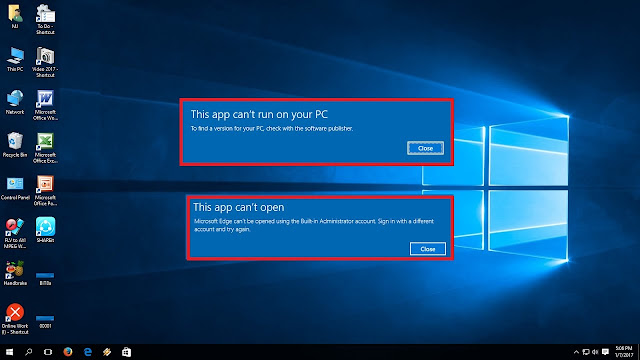Cannot Find Windows 10 Store on the PC? Here are Fixes
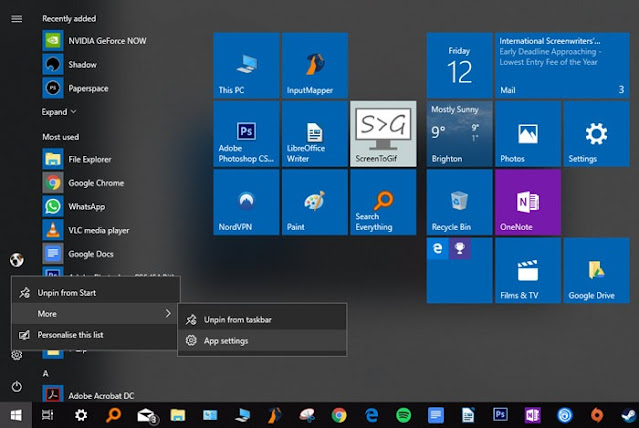
Windows 10 Store allows you to find and install different apps and games. Many users are unable to locate the Windows Store on Windows 10 PC. If you are also unable to find the Microsoft Store on your Windows 10 device, then check out the solutions mentioned below. Update the Operating System of the PC to the Newest Build First, update the Windows of the PC to the newest build. Once the Windows device is updated, check whether you can find the MS Store or not. Launch the Windows Store Apps Troubleshooter Press the Win + I combination over the keyboard to open the Settings. Then go to the Apps option and click on it. Once you see the Apps list, extend the MS Store, and select the Advanced Options. Now, hit the Terminate button. You should go to the Windows Settings Home screen and click on the ‘Update & Security’ option. Navigate to the left pane, pick the Troubleshoot option, and then choose the ‘Additional Troubleshooters’ option. Then extend the Windows Store Apps. Yo...